Using Maptool for the Basics
Recently I mentioned in my previous post that when DMing a one on one game of Dungeons and Dragons 4e over Skype I use Maptool from www.rptools.net as a pretty basic digital battlemat during combat. Seeing that I've heard some people talk about Maptool as if it's only great if you have a lot of time to prepare and learn all of it's features I figured that it was worth writing about how I use it to try to dispel those myths.
Maptool is virtual tabletop software that allows you to display a map and put objects and tokens on the map to represent a combat encounter area in an RPG. It replaces the battlemat and miniatures that you might use in D&D and puts them on a computer screen. It's useful for playing over the internet because players or extra DMs can connect to a central Maptool server and share the play space, including having limited control over it.
It also has a lot of useful features, including:
- Initiative Tracker
- Chat between players
- Dice roller
- Limited vision, Fog of War, low light
- Attach stats to token (HP, Abilities, Attack details etc)
- Macro language so you can program buttons to help run your game
- Numerous other small features
With all these features it's natural to consider using Maptool to be a bigger undertaking than drawing some objects on a battlemat and throwing down some minis. But There's no reason why you have to use all these features. While running my recent D&D campaign I probably didn't spend more than half an hour or so on setting up each map before hand, even for the finale (I'll get to that below). Basically I just treated it like a battlemat. Instead of wet erase markers I had a library of various images of things that could bound the encounter area depending on where it was set. Dragged them onto the map as per the encounter design. Put the player and monster tokens down and saved the map.
Does that sound easy? Well this is how it's done.
First download Maptool from www.rptools.net or use one of the launch links on their site if you have java web start available. Yes it is written in java and I've used it on Ubuntu Linux and Mac OSX (presumably it works on Windows too but I've never needed to try) so if you are running on a system that doesn't have java you will also need to install that. Launch Maptool and have a poke around, we won't be using much of the functionality today.
Next you'll probably want to download a large repository of resources (mostly images that can be used as tokens, objects and backgrounds) that has been put together by the RPTools community and gets you up and making maps quickly. You can find links to the repository on the Maptool FAQ on the RPTools site. This gives you lots of tokens for fantasy games including knights, rogues, wizards, dragons, beholders, etc. Also objects such as trees, cavern/castle/house walls, chairs, chests, wagons and a thousand other things. Tilable backgrounds are also included to give your maps the flavour of where they are set.
Once you have these resources you can add them into your library in Maptool using File -> Add Resources to Library and put in the path to where you put the resources.
When they appear in the resource library pane on your Maptool display (if it's not visible click on the Window menu and select Library to bring it up) you can have a look through them and drag interesting ones onto the map.
When originally looking at using Maptool I selected some generic tokens to represent the heroes and they have just stuck. None of them have been replaced but players could design their own tokens, they are just png images.
One thing to note is the layer selection. There are 4 layers: Token, Hidden, Object and Background. If you are using Maptool in the way I'm showing here as a basic battlemat with nothing fancy then the difference between the Object and Background layer doesn't really matter. This is where you put the walls, obstacles and maybe traps. The Token layer is where the heroes and villains go, on this layer they are treated as game pieces and you are allowed to rename them, give them stats and apply states to them.
So to get started click on the Map menu and select New Map. A dialogue will come up asking if you want a square or hex grid, some size definitions (leave it as default for now) and a name. On the right it will allow you to set a background (solid colour, or a tiled texture), a map (if you have some artwork to set your battle on) and fog of war texture. Out of the box it selects a grassland background so lets use that for now.
Now simply click on the Background layer and select something to put on the map to bound the encounter area. This is assuming that your encounter even needs to be bounded, it might be set on a massive field with no features. This can be trees, fences, rocks, walls, whatever you feel like. What we're going for here is functional, something that achieves the same thing as drawing on a battlemat but with a little more flavour simply because we have a lot of objects available.
Then drop your monsters on the map where you want them. If you don't find tokens for the monsters that you want see below. Lastly drop your heroes on there.
The map is ready. Launch the integrated server get other people to connect and play the game. When I played I still handled initiative on paper, rolled real actual dice (although for some time my player used the '/roll 1d20+5' style macro) and counted damage on paper. If you right click on a token you can set a state icon to appear over the token if it is bloodied, sleeping, slowed or such like.
Now you are not always going to get the token you want for a monster, especially humanoids, but it's still a lot more likely than with real minis. If you want you can create your own tokens and the easiest way I found was to do a google image search for what I was after. Note that you might want to turn on googles SafeSearch so you are only getting the type of images you want. I learned something that I didn't know before, and was happier not knowing, when I did a search for tentacle when I was making tokens for a demonic boating encounter. A lot of searches though for iconic D&D monsters bring up images from the WotC web site that are often exactly what I want.
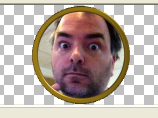
Chatty DM made into a Maptool Token. Used without permission. I expect Wolverine to turn up to exact punishment.
On the RPTools site you will also find TokenTool which allows you to easily make tokens for use in Maptool by dragging images into a frame. You can make a token in a few seconds.
For the finale of my campaign I wanted something a little more fancy, but as it turned out I didn't need to do too much more work for it. I found that some people sell maps on www.rpgnow.com that come as Maptools Campaign Files as well as PDFs and jpegs. I picked up one that fit the bill almost perfectly, changed a few things and applied lots and lots of monsters, a big bad and a Duke in distress.
So next time someone says they don't have time to learn all about Maptool so aren't going to use it let them know that if they can use a battlemat and minis, and they can use a mouse, they can probably use Maptool too. Sure they can do all the fancy stuff if they want to but it isn't necessary to run a game over the internet.

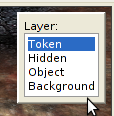
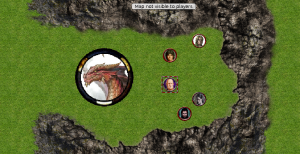
September 15th, 2011 - 11:11
Do they have Lego themed resources? 🙂
September 15th, 2011 - 11:24
I’ve never seen any but they are pretty easy to make. You might get the lego lawyers knocking on your door if you distribute them though. They’re the lawyers that have the little plastic briefcases that clip into their hands and the very neat plastic hair.
September 15th, 2011 - 11:27
Let me reprhrase that: Do they have generic, plastic brick themed resources?
Actually, bring on the Lego lawyers, I’ve got a little plastic sniper rifle.
Just need the rear projection table now…
September 15th, 2011 - 13:57
Again I’ve never seen any but they are easy enough to make.
September 18th, 2011 - 07:24
Anyone else rather face a beholder than the chatty DM? Scary.
September 19th, 2011 - 13:38
He’s a level 18 wordsmith. His pen is mightier than your sword and does 3d8+12 psychic damage.
November 6th, 2024 - 03:22
7rp9ew
February 5th, 2025 - 16:25
4m8eq2
February 19th, 2025 - 23:55
wbvhv8
March 3rd, 2025 - 00:06
muhrp1